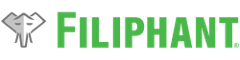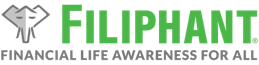Table of Contents
Applicable Products
- Filiphant® Household
- Windows, 32-Bit (Excel): https://filiphant.com/support/download/filiphant-household-latest/?version=v23-3-1
- Windows, 64-Bit (Excel): https://filiphant.com/support/download/filiphant-household-latest-2/?version=v23-3-1
Overview
These are the release notes for the Filiphant® Household v23.3.1 release. The focus of this release was the following:
- User-friendliness of software installation and use.
- Ability to open multiple plans and compare them side-by-side.
- Updates to the menu bars.
- Other minor fixes.
Enhancements
- Many assumptions have been updated for 2023 based on final figures that have been publicly published for 2022.
- The underlying financial plan file format and installation process have been overhauled to provide a smoother user experience and allow for additional enhancements. IMPORTANT: Due to this change, previous versions of financial plan files (XLSEs) will no longer display in the Filiphant® Household Plan Manager window and cannot be opened by this release’s plan manager. The previous version of financial plan files (XLSEs) will remain on your file system. If you are using a previous version of Filiphant Household (v22.1.1 or older), before upgrading to this release (v23.3.1), you should first export your financial plan data to a Filiphant Plan Data file (FPD), which may be imported into a new financial plan file (FPE) from this release after upgrading. Further information about the upgrade process is provided in the Update Existing Plan(s) to New Version support guide.
- Multiple financial plans may now be opened simultaneously and two given plans may be compared side-by-side. This is useful for creating What-If scenarios and comparing them against your base financial plan to help you make financial life decisions. To create a What-If scenario plan, you’ll want to use the Filiphant Household Plan Manager to first create a copy of your existing base plan, then open both the copy and the base plan separately, make any updates to either the copy or the base plan and use the Compare section of the Plan menu to see both plans side-by-side. Finally, you could save either or both plans and then keep or discard either plan to have a new base plan for into the future.
- The opening, saving, and closing of financial plans has also been significantly improved. Users no longer need to explicitly enable macros in Excel before being able to open a financial plan and upon opening a financial plan it will open directly in an Excel window without requiring existing Excel files to be closed. Saving of financial plan files is also now more robust and much faster, while closing (after being asked whether to save or not) of financial plan files is almost immediate, which is a significant speed improvement over previous releases.
- The software installer has been updated to provide a user with more information about how to ensure a correct installation of the software has completed as well as a mechanism that may be used after the installer has been run to resolve any partial installations.
- The financial plan menus have also been updated with buttons and dropdowns to provide access to functionality described above, such as for opening and comparing financial plans. Additionally, some menu items have moved to more appropriate positions within the menus, such as the ‘Undo/Redo’, ‘Go to sheet’, and ‘Calculate Now’ buttons.
- The Loan Term field for Debts has been updated to allow decimal values, which may be useful for some types of loans, such as personal or vehicle loans.
Fixes
- Fixed an issue that required the software installer to be run with Windows compatibility mode.
- Fixed an issue that prevented financial plan files from being able to open when the underlying ‘XLSTART’ system folder was not available.
- Fixed an issue that caused some Net Worth values on the Dashboard graph to not display when viewed at certain screen resolutions or when exported to PDF.
- Fixed an issue that prevented users from being able to delete a Budget line item in the Unplanned Yearly Amounts section.
- Fixed the Actions menu not updating after entering a new feature name into either the Banking, Investment, Retirement/Independence, Income, or Debt/Asset sheets.
- Fixed an issue that would cause an “=” sign to be entered into an empty cell when clicking the ‘Mark Value for Reset’ button in the Upgrade section of the Actions menu.
Known Issues
- Installation issues:
- Installers may partially complete, even when run using ‘Run as administrator.’
- Resolution: The application installation directory (e.g.: C:\Program Files\Filiphant LLC\Filiphant Household\) includes a script file named ‘Install_Resources.bat’ which may be double-clicked to make it run. When it’s run, you’ll be prompted to allow (select Yes) a program named CertUtil.exe to run, which is a Microsoft Windows built-in tool that’s already on your computer and is safe to run.
- Installers may partially complete, even when run using ‘Run as administrator.’
- Application issues:
- None.