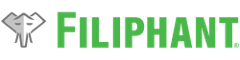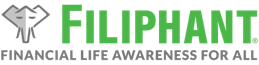Introduction
The ability to export financial plan data from an existing financial plan and import that data into a new financial plan after having upgraded your software version has been available since software v21.10.1.
With software v23.3.1, the underlying financial plan file format and installation process have been overhauled to provide a smoother user experience and allow for additional enhancements. Due to this change, previous versions of financial plan files (XLSEs) will no longer display in the software’s plan manager window and cannot be opened by the plan manager. The previous version of financial plan files (XLSEs) will remain on your file system. If you are using software v22.1.1 or older, before upgrading to software v23.3.1, you should first export your financial plan data to a Filiphant Plan Data file (FPD), which may then be imported into a new financial plan file (FPE) from software v23.3.1 after upgrading. If you already upgraded your software before exporting your financial plan data, you can always re-install software v22.1.1 to access old financial plans and then re-upgrade/install software v23.3.1 or later again. For any questions about other options to recover your financial plan data from older software versions, please contact support using the Chat icon on the bottom left of our website or email support@filiphant.com.
Export Financial Plan Data
The process to export financial plan data from an existing financial plan is as follows:
- Open an existing financial plan, as you normally do using the software’s plan manager.
- On the Actions menu, click Export Plan Data.

- Follow the prompts to pick a filename and location.
- The export will start and you’ll see the status bar is updated with the progress.
- A confirmation dialog will display that shows the exported items count, click OK.
Import Financial Plan Data
The process to import financial plan data into a new financial plan is as follows:
- Open a new financial plan, as you normally do using the software’s plan manager.
- On the Actions menu, click Import Plan Data.

- Follows the prompts to pick the file you previously exported.
- Confirm you want to import the selected financial plan data by clicking Yes.
- The import will start and you’ll see the status bar is updated with the progress.
- Note: the import may take significantly longer than the export did depending on how many values you manually entered into the financial plan that you previously exported for this import.
- A confirmation dialog will display that shows the imported items count, click OK.
- You are now ready to use and save your new financial plan with the previous financial plan data as a starting point.