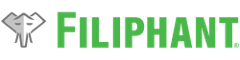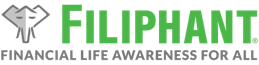Introduction
If you need to Download the correct version of software for you and your computer, please do so now by following the Getting Started guide.
Please follow this guide to install the software you downloaded before you Create Your First Financial Plan.
Administrator Privileges
It is highly recommended that you install the software using an administrator account. The install may not complete successfully, if you use a standard account.
Also, even when using an administrator account, the installer must be run using Run as administrator to activate elevated privileges, which can be done by right-clicking on the software installer and selecting Run as administrator from the context menu, as shown here:

Installation
- The installer is packaged in a ZIP (.zip) file when downloaded from Filiphant’s website, so you’ll want to extract that to your desktop (or other appropriate location of your choosing).
- Right-click on the ZIP (.zip) file and select Extract All… from the context menu.
- Optionally, click the Browse… button to select a different folder and click Select Folder (or OK) on the Select a destination dialog.
- Click the Extract button.
- Run the installer from where you extracted it.
- Right-click on the installer and select Run as administrator from the context menu.
- If a SmartScreen dialog pops up, click the More info link and then click the Run anyway button.
- If a User Account Control (UAC) dialog pops up, click the Yes button.
- Click the OK button to accept the Pre-Installation Notes from the installer.
- Click the Install button on the installer welcome screen.
- Read and agree to the Filiphant® End User License Agreement (EULA) by clicking the Continue button.
- The installer will proceed with the installation and a Thank You dialog will display once it’s completed the installation.
- Click the OK button to close the Thank You dialog and the installer will close, the installed software should open, and a Thank You web page will be opened that will automatically redirect you to the Create Your First Financial Plan support guide.
- The software will now be installed and you should see a shortcut on your desktop and in your Start menu.
Troubleshooting
- Software installation doesn’t complete or partially completes.
- Issue: On some computers, the installer may complete, but only partially, and you may not see the Thank You dialog. If you do not see the Thank You dialog or the software isn’t listed in your Programs List, the installation did not fully complete, so you’ll want to complete the resolution(s) below.
- Resolution 1:
- Try re-running the installer and be sure to use Run as administrator as noted during step 2.1 of the installation process above.
- Resolution 2:
- Using Windows Explorer, navigate to the software’s application directory, as noted below.
- Double-click the “Install_Resources.bat” file.
- When prompted to allow CertUtil.exe to run, click Yes.
- You should now be able to use the software normally.
Application Directory
If any shortcuts are not successfully created, the software is installed to the following directories, based on bit-version type:
- For 32-bit software:
- Filiphant® Household: C:\Program Files (x86)\Filiphant LLC\Filiphant Household\
- Filiphant® Professional: C:\Program Files (x86)\Filiphant LLC\Filiphant Professional\
- For 64-bit software:
- Filiphant® Household: C:\Program Files\Filiphant LLC\Filiphant Household\
- Filiphant® Professional: C:\Program Files\Filiphant LLC\Filiphant Professional\
Open a Financial Plan
Now that the software is installed, as the next step, please follow the guide to Open Your First Financial Plan.